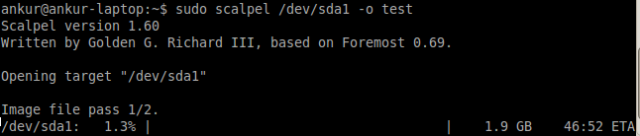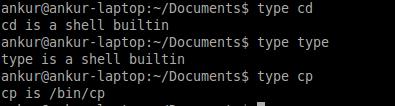Cat is one of the most well know commands of the Linux as well as of Unix systems. It’s mainly use to display the file contents of a small file on the terminal. But scope of the cat commands is not just limited to display, We can use the cat command to create,append and even in the concatenation of the two files. In this post we will learn how to complete these jobs using the same cat command.
Display : As stated above we mostly use cat utility for the display purpose only. To display a file using cat use the following syntax without brackets “cat filename1 filename2…” . You can display single file as well as multiple files in one go. In case of multiple files, file2 will get display after the file1. Example – In the screenshot below we are displaying the contents of the test file using cat command.
You can use options like ‘-v’ , ‘-n’ etc to enrich the display. Look at the man pages for the options by typing man cat.
Create : This is the best part about cat. You can even create your text files using this utility. Enter the cat command followed by the redirect output ‘>’ character and the filename. In short, something like this “cat > file” . When you press enter the prompt vanishes. cat now waits to take the input from the user. Enter your text. Press [Ctrl-d] to signify the end of file character.The system will understand that no further text input will be made. The file is written and the prompt is returned. To verify you can use the cat file again.
Append : We can append a file by using append character “>>” utility along with the cat command. Syntax for appending is “cat >> file”. In this cat waits for the user to enter the input on to the terminal and then reads it. After reading it appends it into the file.
Concatenate : Sometimes you need to concatenate two files especially if you are following the modular coding techniques. You can easily concatenate two files by using the redirecting output parameter ‘>’. We can concatenate two files into the third file by following a syntax like “cat file1 file2 >file3” . It will first write down the file1 and then file2 into the file3.
Scope of cat is not just limited to only these four functions. You can learn more about this utility using the web or by reading the man pages.