This is the next part i.e part-2 of my article which got published in the International Magazine “Linux For You” also popularly know as LFY. The article was published under the name of “Let’s Play With Emacs CLI” in the August 2010 edition. All the work done is under the creative common license as specified in the widgets also ![]() If you are new to Emacs and want to learn it ,You must visit the Part-1 first.
If you are new to Emacs and want to learn it ,You must visit the Part-1 first.
Modes in Emacs
The vi/vim editor has two modes: command mode and insertion mode, which you have to switch between based on whether you are inputting text or commands to vi. However, in Emacs, this is not the case; you can run commands by typing a key sequence that’s bound to some function, as we saw above—and while not doing that, you can modify the text in the active buffer.
Emacs’ modes are different; they are editing modes, which extend Emacs’ capabilities, or change the way some features work, when they are invoked. There are several modes available already in Emacs, for editing each of a certain type or class of data, such as:
- Regular (text) documents
- Source code in a particular computer programming language (C, FORTRAN, Lisp, etc.)
- Text formatted in a certain way (outlines, e-mail messages, Usenet articles, character-based illustrations, etc.)
- Text with mark-up (like Hyper-Text Markup Language, HTML, for example).
- There’s even a mode for editing non-text (binary) data!
Modes are classified as major or minor. A major mode dictates the main editing behaviour, and is applied only to the active buffer in the current editing session. There can only be one major mode active at a time, though you can switch between different major modes. Minor modes offer some capabilities that are not associated with any particular major mode. Multiple minor modes can be active at a time.We’ll get to some of the available major and minor modes soon, but before that:
How do you find out the currently active mode? Well, remember the Emacs mode-line bar we mentioned earlier, which is just below the buffer? This bar displays (among other information) your currently active modes, in parentheses, toward the right side of the mode line. Below is the screenshot of the same
The major mode that’s active by default (as shown in the above screenshot) is Fundamental mode. The simplest of all Emacs modes, it has the fewest special key bindings and settings. Here, the Tab key is not bound to a function, and works as you’d expect it to (inserts a Tab into the buffer content). (To see some of the functions the Tab key invokes in other modes, search the Key-Index page for “TAB: Completion Commands” and view the next few entries.)
As an example of invoking a minor mode: suppose you want to overwrite text that’s already entered in the buffer—then you want to go into the overwrite minor mode). The function to invoke this is “overwrite-mode”; to activate this minor mode, either press the bound key, “Ins” (Insert), or type Alt+x overwrite-mode. The mode-line bar changes to show the new minor mode, as shown in the screenshot below:
Note: Not all minor modes display an indicator on the mode-line; some minor modes are self-evident, such as the Tool Bar mode, which displays the graphical tool bar at the top of the Emacs frame. You can get a description of the mode by typing Ctrl-h m. You will get something like: To get rid of the help window, use Ctrl-x 1.
Important major modes
- Fundamental mode (function name: fundamental-mode): Emacs’s default mode with minimal settings and bindings, which we’ve already mentioned.
- Text mode (function name: text-mode): a basic mode for text editing.
- C mode (function name: c-mode): for editing C programs, a favourite of C programmers.
- Wordstar mode (function name: wordstar-mode): this special mode provides you the key-bindings of the old but popular WordStar editor.
- Paragraph-Indent Text (function name: paragraph-indent-text-mode): This mode is a special variation of the text mode, where the paragraph-movement commands work for paragraphs whose first lines are indented, and not just for paragraphs separated by blank lines.
Besides these, there are also TeX mode, for editing TeX docs, and lisp-interaction mode, for editing and compiling Lisp code. You can activate any major mode by typing Alt+x followed by the mode’s function name.
Fun with minor modes
As mentioned earlier, minor modes are not restricted to a particular major mode, but can be applied to any major mode. Let’s explore minor modes, with some scenarios to make it interesting.
Scenario 1: If you’re a Java programmer, you have to be familiar with the line System.out.println “text” that’s used to print text to standard output. Tired of typing the same line over and over again?
The solution is a minor mode named Abbrev (function name: abbrev-mode). After you invoke this mode, to assign the abbreviation “sop” for the string “System.out.println”, go to the buffer and type “sop”. Next, type Alt+x inverse-add-global-abbrev. Emacs will ask you to define the expansion for “sop” (screenshot below). Type “System.out.println” and hit Enter. The next time you enter sop in the buffer, it will automatically change it to System.out.println. Finally, it will ask you whether or not to save the defined abbreviation for future sessions.To do away with all the defined abbreviations, use the command Alt+x kill-all-abbrevs.
Scenario 2: You want spell-check in the editor
Ispell, an interactive UNIX spelling checker, is built into Emacs, and is a powerful and convenient way to check buffers for misspelled words. To spell-check a word at the cursor, use the ispell-word function, or its key binding, M-$). To spell-check a region, use the ispell-region function. To spell-check a whole buffer, use the ispell-buffer function.
Note: ispell gives you a word-by-word spell check . To highlight all the spelling mistakes in the buffer at one time, use the flyspell-mode function.
Scenario 3: You want to automate repetitive invocation of an Emacs command. Suppose you have selected a region that you want to move through 10 spaces. To move it a single space, I’d use Ctrl-x Ctrl-i—but I need to do that 10 times. Hard on the hands and patience!
Emacs provides a way to repeat a command n number of times; in this scenario, I use Ctrl-u 10 Ctrl-x Ctrl-i. This results in the move-region binding being invoked 10 times, doing my job. Ctrl-u is a “universal” binding, and can be used with other key combination to repeated it for a given number of times.
Scenario 4: You want to find a string in the buffer.
Use the various search functions/bindings: isearch-forward will incrementally search the buffer forwards from the cursor. isearch-backward will search backward from the cursor. Ctrl-s or Ctrl-r will show all the matching words in the buffer (performs a non-incremental search)
Well that’s it for my basic introduction to Emacs. I hope you liked it, and found it worth giving Emacs a try. Suggestions and questions are always welcome; feel free to contact me!



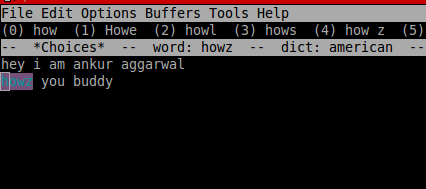
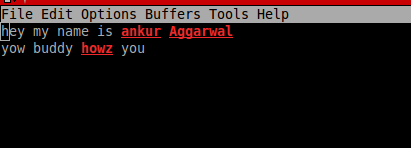



1 Trackback or Pingback for this entry:
[…] Emacs CLI” in the August 2010 edition. All the work done is under the creative common license… Read more… Categories: Linux Share | Related […]