This is a part of my article which got published in the International Magazine “Linux For You” also popularly know as LFY. The article was published under the name of “Let’s Play With Emacs CLI” in the August 2010 edition. All the work done is under the creative common license as specified in the widgets also 🙂
Text Editors are very important tool for everyone, especially for the programmers. So let’s play with them 😀 I am going to discuss the basics of Emacs text editor in this post.
Emacs was developed by Richard Stallman under the GNU project and he released his Emacs source code under a similar free copyleft software license called the EMACS Public License. C and Emacs Lisp are the programming languages behind this editor. This editor is also known as “The King Of Editors”. Believe me, the title matches exactly with its unique features. The Emacs environment doesn’t seem intuitive at first glance and it doesn’t work like other editors and word processors but learning Emacs is very easy. The latest version of Emacs is 23.2 . It comes pre installed in most of the distributions. You can install it by typing “sudo apt-get install emacs ” (without quotes) on debian distribution. To install it manually download it from http://ftp.gnu.org/gnu/emacs/ . You can check your version by typing “emacs –version” in the terminal. Emacs is a cross platform text editor and I have tried it on windows as well. Emcas was designed by keeping in mind that users don’t have to waste their time in clicking mouse buttons (start using Emacs and you will feel the same).
Emacs has two modes – GUI and CLI . Type “emacs” in the terminal to get the graphical mode. Below is the snapshot of the graphical mode :
Graphical mode can be useful if you are not much familiar with the command line of GNU/Linux. Our main focus in this article is on the CLI mode. You can start the CLI mode by typing “emacs -nw” in the terminal. You should get something like this :
Start a new file in Emacs by typing “emacs -nw filename” in the terminal and you should see a blank buffer. Emacs works on buffer system. Any thing you write will be there on your buffer. When you save the buffer, it gets permanently written on your disk. Default buffer in it is known as SCRATCH BUFFER. New file buffer should look something like the screenshot shown below :
At the top is the menu bar like in the GUI interfaces but you hardly use it in the CLI. Below that is your buffer area where you can write your contents and data. Mode line is below the buffer. You can call it as the status bar of the editor. It gives you important information about your Emacs session and about the current buffer displayed in the window above it, including whether your latest changes were saved to disk or not , on what line number the cursor is at, how far into the buffer the bottom of the screen is (in percentage of the whole) and the current active features and settings of Emacs. Mini Buffer is below the modeline where Emacs displays the message relevant to any operations.
You don’t need to use the mouse in Emacs as there are many key bindings (combination of keys) in this editor. Key bindings starts with two most important and common key that are Ctrl and Meta keys. Meta key in case is Alt key or Esc key. I have already told you how to start the Emacs and now going to tell how to exit it because it doesn’t have a normal exit. To exit the Emacs, key combination used is Ctrl-x Ctrl-c. It means press Ctrl key then press x while still holding the Ctrl key and then press c while holding the Ctrl key. It exits the Emacs command line and you will again be in the terminal. In the mini buffer you will see the progress of your command while you are typing it. I am listing some important commands below that will help you to start your work initially on Emacs :
Key Combination Function
C-x C-s Saves the content in the buffer
C-x C-f Find a file, Start a file by giving location
C-x k Kill buffer
C-x b Switch between multiple buffer
C-p Move the cursor to previous line
C-n Move the cursor to the next line
C-f Move the cursor one letter forward
C-b Move the cursor one letter backward
M-f Move the cursor one word forward
M-b Move the cursor one word backward
C-a Move to beginning of line
C-e Move to end of line
M-a Move to beginning of sentence
M-e Move to end of sentence
C-_ Undo the change
C = Ctrl, M = Meta (Alt or Esc)
I hope this will be enough for you to start with the emacs. Believe me guys, it’s worth giving a try! In the next part , we will take a look about the different modes and functions used in Emacs and also their usages. Till then, explore more material on internet about it and have fun in the geeks way with Emacs.

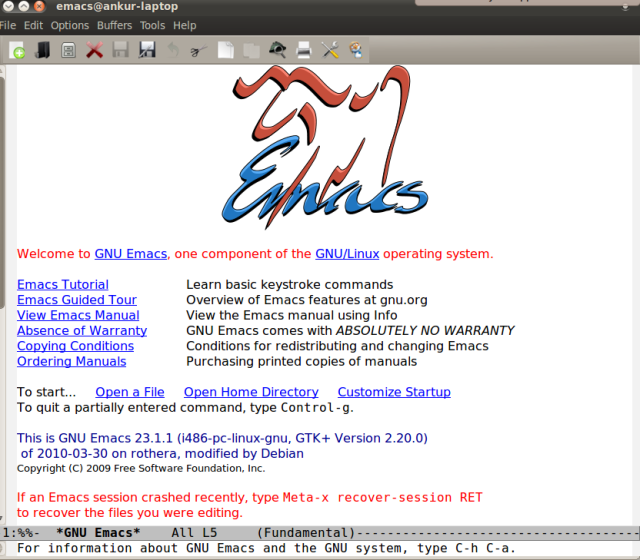
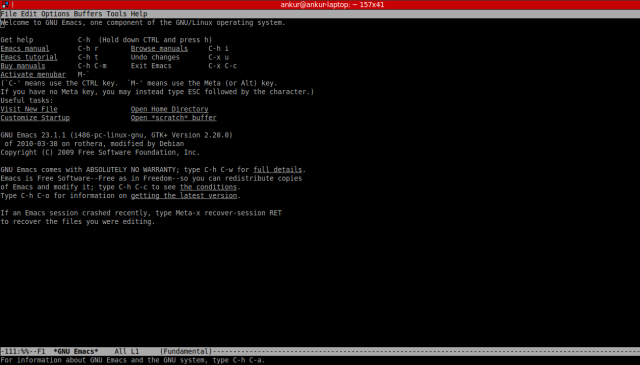
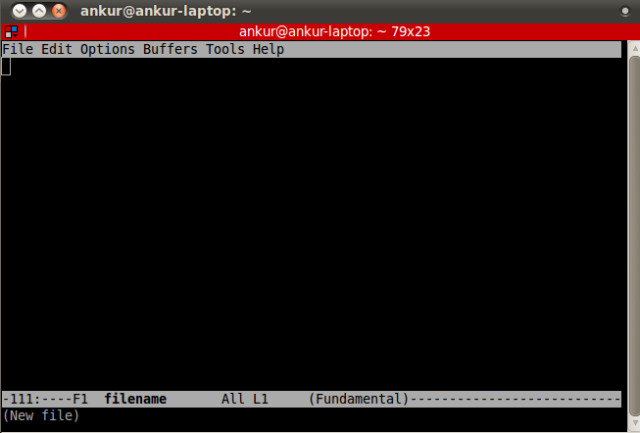



2 Trackbacks / Pingbacks for this entry:
[…] banget ya (maksudnya apa pun ga jelas). Moga-moga aku bisa have fun in the geeks way seperti pesan di sini. Advertisement LD_AddCustomAttr("AdOpt", "1"); LD_AddCustomAttr("Origin", "other"); […]
[…] the August 2010 edition. All the work done is under the creative common license as specified in… Read more… Categories: Linux Share | Related […]